Please see the following 4 steps for viewing your students' report card:
Step 1. Log into your Blackbaud Portal: (Please note: Google Chrome or Mozilla Firefox usually work best with Blackbaud)
Step 2. In the left hand corner of the screen select the class you would like to see the students report card for. (

See Screenshot)
Step 3. Click on the Roster Tab. Then select the '...' and 'View Profile' of the student you want to see.
*(Roster-'...'-'View Profile')


Step 4. Click on the Progress Tab. Select the Kindergarten option for the student.
*(Progress Tab-Select Grade)
How to find a Students in G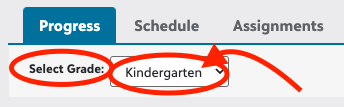 rades 1-12 Report Card(s) or Transcript(s) as a FPA Teacher
rades 1-12 Report Card(s) or Transcript(s) as a FPA Teacher
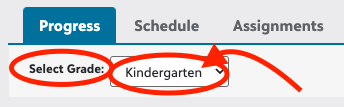 rades 1-12 Report Card(s) or Transcript(s) as a FPA Teacher
rades 1-12 Report Card(s) or Transcript(s) as a FPA TeacherThen under the Progress tab you will see “Files” and a “Kindergarten Report Cards” link. Click the “Kindergarten Report Cards” link. Then select “Report Card” and your students' report card will be generated! This may take a few seconds.
*(Performance Tab-Select Kindergarten Report Cards-Report Card)

*(Final report will look something like this:)

Issue/Product | How to find a Students in Grade Kindergarten Report Card(s) as a FPA Teacher |
Version # | N/A |
Solution or Work-around | Solution |
