Step 1. Go to https://enroll.blackbaud.school/#/findschool and enter your Username and Password (and skip to step 6) or click "Forgot your user name/password?" (Right below the green "LOGIN" button.)


Step 2. Depending on what you need, please enter the two pieces of information and then click 'Submit' or 'Reset Password'.
 If you do not have your Family ID, call us at 920.749.3793.
If you do not have your Family ID, call us at 920.749.3793.
Step 3. Check your email for a reset link.

Step 4. In the email sent to you
Click link that says something like Reset Now and enter a new password. Valid characters are Aa-Zz and 0-9 Your password must contain at least one alpha and one numeric character.

Step 5. Please log in with your new credentials
Step 6. Click Continue

Step 7. Please update any information as needed

Step 8. On phase 2 "Who Will Attend?" Click red X or “Add Another Student” if needed. NOTE: If there is only one student who will not be
returning, parents will have to click “Add…” before being able to delete that student.

Step 8. On phase 3 "How & When To Pay?" Choose payment type and enter banking/credit card information

Step 9. Enter the payment info for the enrollment fee.
Step 10. Double check that all of the info is correct, read the “Terms and Conditions” and “CONTRACTUAL OBLIGATION”. Then click “Submit Enrollment”.
Step 11. Bobbi will send an email with the next steps within 48 business hours.

Step 12. Bobbi will move the Student from a Applicant to a Student within 48 business hours
Step 13. When your payment is processed you will be assigned a checklist named 'RETURNING FPA K-12 STUDENT CHECKLIST' in Blackbaud.
Step 14. Please navigate to fpeusa.myschoolapp.com and login with your Parent Blackbaud account using one of the three methods or you may already be logged in:
Gmail: https://fpeusa.freshdesk.com/a/solutions/articles/43000682780
Apple: https://fpeusa.freshdesk.com/a/solutions/articles/43000691677
Not Gmail or Apple:
https://fpeusa.freshdesk.com/a/solutions/articles/43000691287
Step 15. Once you are logged in please navigate to the upper right hand of your screen to the prompt labeled 'Children'

Step 16. Please select the student you are completing the checklist for by clicking on their name.
Step 17. You should now see your students Blackbaud profile on the submenu in the middle of the screen please select the option named 'Checklist'

Step 18. The Parent will now complete the following Blackbaud Checklist Steps(Please click 'Fill out' under each checklist step)
A. Verify/Update Profile Information in Blackbaud
Please click the option that states 'Verify Account Information in Blackbaud' and click 'Fill out' or 'Continue'

Step 1. Please review the Academic Tracks that FPA offers after reviewing click 'Next'

Step 2. Please update your Parent and Student profile information then click 'Submit'

You will be redirected to a blank page

Step 3. At the top of the page please click the prompt that says "...Checklist(s) to Review"

Step 4. Please find the students checklist you are trying to complete and complete the next step(s)

B. Add a New/Additional Student (if applicable) only needed if you are adding a NEW student in your family to FPA
If you are planning on adding a student to the 2024-2025 school year, please add them now by going to the Resource Board in the Blackbaud Parent account and click on Add Student.
Please click 'Download' to receive the directional on how to enroll a new student.

Please click 'If you have a new student to enroll for 2024-2025, you can click here. This step is not required if you are not enrolling any NEW students.' to get led back to the Resource Board for the parent in the previous directions:

After you have added a new student please refer to the New Student Directions here for their students individual process: https://fpeusa.freshdesk.com/a/solutions/articles/43000697471
When you are ready to continue your returning students checklist items at the top of the page please click the prompt that says "...Checklist(s) to Review"

Please find the students checklist you are trying to complete and complete the next step(s)

C. Sign Tuition Contract/Loan Agreement


Step 1. Please click 'Next' on the 'Parent Signature' Option and Sign and date. Please keep in mind that the other parent responsible for the student will have to log in to Blackbaud using their credentials and complete steps 14-18 as applicable by signing the Contract Agreement then click 'Submit'

You will be redirected to a blank page:

Step 2. At the top of the page please click the prompt that says "...Checklist(s) to Review"

Step 3. Please find the students checklist you are trying to complete and complete the next step(s):

D. For '2024-25 Preview Suggested Courses & Pre-requisites/Schedule Builder'
Please Download the PDF to view courses for FPA


You will be redirected to a blank page

At the top of the page please click the prompt that says "...Checklist(s) to Review"

Please find the students checklist you are trying to complete and complete the next step(s)

E. Preview Your Schedule in Visual Schedule Builder (VSB) https://fpeusa.vsbuilder.com/criteria.jsp
Please Download the PDF to view how to use Visual Schedule Builder (VSB)

Once you have reviewed the Visual Schedule Builder Directions click 'Visual Schedule Builder' at https://fpeusa.vsbuilder.com/criteria.jsp and please confirm your Time zone of residence and hit 'Confirm' when you are done:
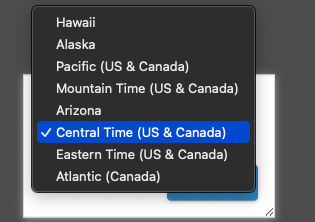
After you are done doing that type in the classes you are interested in and review their times to make sure there are no schedule conflicts.
Visual Schedule Builder Directions:
Step 1) In the search bar type in for example:
6th English for all options for 6th English
Click on the choice you want. Then do the next class. Continue until you have all classes you want to add.
Step 2) Make sure to change the timezone display to YOUR timezone.
Step 3) Go to the Results on the right and click the arrows to see what choices of schedule you have.
Please make a screenshot or image of this if you would like to keep a record of your classes on a colorful calendar:

Once you are done please navigate back to your Blackbaud checklists
at https://fpeusa.myschoolapp.com/ems-checklists/student/view/children and click 'Fill out' under '2024-25 Preview Suggested Courses & Pre-requisites/Schedule Builder' Please follow the directions if you have not already and and select 'Yes' and 'Submit'

You will be redirected to a blank page

At the top of the page please click the prompt that says "...Checklist(s) to Review"

Please find the students checklist you are trying to complete and complete the next step(s)

F. Select your Courses in Blackbaud (same course name(s) and section(s) as in VSB)
Please Download the full PDF of how to select classes in Blackbaud(The Directions are as follows)
1) In the Parent Account click on your Student(s) name
2) Click on Course Requests
3) Choose up to 4 classes for 6th grade and up to 5 classes for 7th -12th grade. Hint: Start typing in Anytime and the classes that are available for that grade will show up. Click on the class you want to take.
4) After choosing your class(es), click Save. Once placement tests have been taken and corrected and the courses have been confirmed, they will show as “Enrolled” on this list.
DOUBLE CLICK picture to enlarge it

Once you are done selecting classes navigate back to your checklists page at: https://fpeusa.myschoolapp.com/ems-checklists/student/view/children and under 'Select your Course(s) in Blackbaud (same course name(s) and section(s) as in VSB) click 'Fill out' once you are done reviewing the information select 'Yes' and 'Submit'

You will be redirected to a blank page

At the top of the page please click the prompt that says "...Checklist(s) to Review"

Please find the students checklist you are trying to complete and complete the next step(s)

G. Complete & Submit Placement Tests or Screenings (if needed)
Please click the link that states "Click for Placement Test Page"
Please watch for an email from FPA Tech Support with your Canvas login credentials. You will login to Canvas to access, download, print, and complete the appropriate test(s) for English, Math, Science, or Foreign Language that have been assigned to you. Once completed, please scan the tests into PDF format and email them to tests@fpeusa.org. This is to ensure that your student is starting where they are in their learning in order to succeed.
Once you are done scheduling placement tests; Please navigate back to https://fpeusa.myschoolapp.com/ems-checklists/student/view/children and under 'Complete & Submit Placement Tests or Screenings (if needed)' click 'Fill out' once you are done reviewing the information select 'Yes' and 'Submit'

You will be redirected to a blank page

At the top of the page please click the prompt that says "...Checklist(s) to Review"

Please find the students checklist you are trying to complete and complete the next step(s)

H. Select 'Buy Books' and Order books at: https://bnck-12.com/fpeusa
1. Please click the link that states 'Download' to find the needed books per grade/subject

2. Please click the option labeled 'FPA Bookstore' you will be led to a page at https://bnck-12.com/fpeusa
Once you are done purchasing books please navigate back to your checklist at https://fpeusa.myschoolapp.com/ems-checklists/student/view/children under the step labeled 'Buy Books' please click 'Fill out' if you have bought your books please select 'Yes' and 'Submit'

On the Confirmation page select 'Thank You'
You are now completed with your returning student! Please review our direction articles at https://fpeusa.freshdesk.com/a/solutions/categories/43000362539/folders/43000577848
for a complete list of Blackbaud directionals at FPA!
Any questions you have please call FreedomProject Academy headquarters at 920-749-3793
Issue/Product | Registering a Returning Account for Blackbaud |
Version # | 1.3 |
Solution or Work-around | Solution |
Date of Publication | 04/01/2024 |
